Adobe Lightroom is an image editing, image manipulation, and storage software developed by Adobe Inc.
It can be supported on Windows, macOS, iOS, and Android.
The name of the program i.e. Lightroom is based on the darkrooms used for processing light-sensitive photographic materials.
Most professionals prefer Adobe Lightroom over all the other software because it has unique editing as well as storage functions.
It is also used to organize content via names, tags, and metadata.
Lightroom, unlike other editing software or apps, keeps the original image separate from any in-program edits, saving the edited image as a new file.
The only problem with Lightroom is that you have to pay for Adobe’s Creative Cloud Plan.
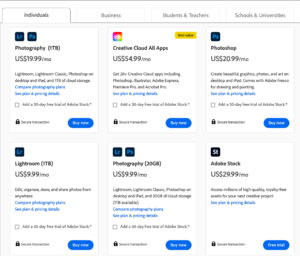
as of 2023*
So today in this article, I’m sharing some of the best and FREE lightroom alternatives to try for free.
some of these editing tools also support free RAW image editing.
Let’s get straight to the point…
FREE Lightroom Alternatives You Needs To Try
here’s a list of my personal favorite and FREE Lightroom alternatives to try during your next photo editing session
now let me describe each editing software/app in detail…
LightZone
LightZone is an open-source photo editor and RAW converter.
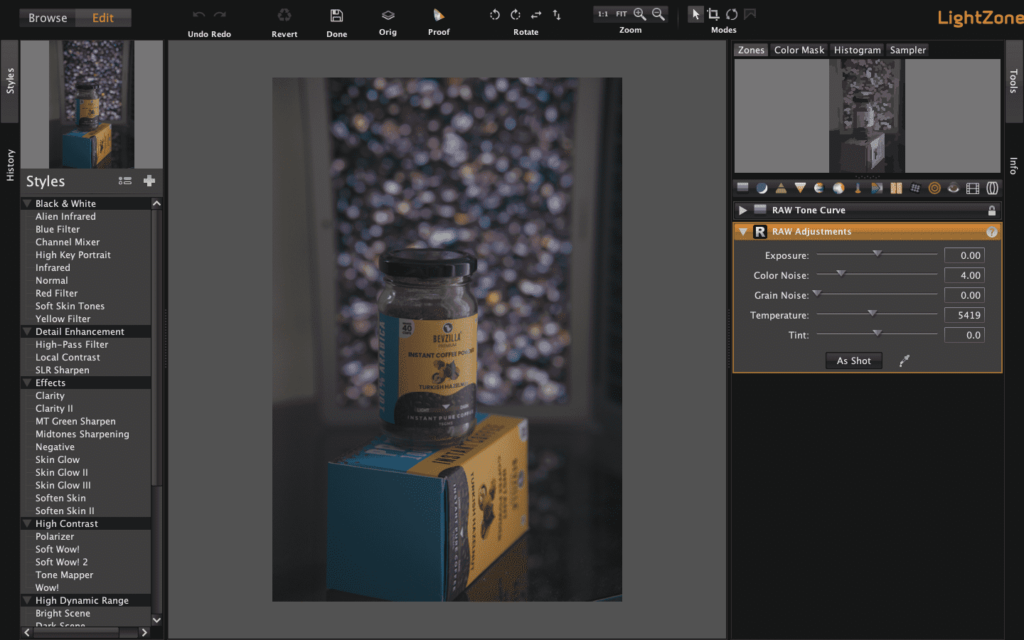
installed & tested on Macbook Air | Monterey
It is a fantastic choice as a free alternative to Lightroom. It is the first program ever to feature masking for RAW images.
The program first surfaced in 2005 and was advertised as a commercial program.
After 6 years the company stopped upgrading and releasing the software.
But the software resurfaced again in 2013 with upgraded RAW profiles.
LightZone Masking exists in this program but in a nodal format instead of brushes.
The ease of freely arranging the adjustments in the sidebar gives the user more room to experiment with the order of precedence for the effects to take place.
LightZone is also a non-destructive RAW editor.
When LightZone edits an original digital image, a new resulting post-edit image file is created (for example a new JPEG copy) and the original image file is left unaltered.
It has a clean and stylish user interface that can also be seen in other popular image editing applications.
LightZone also has some unusual tools for controlling the tone such as adjusting brightness, contrast, shadows, highlights, etc.
Some of them are inspired by the color scheme of the Zone System, and some are affected by the tone of HDR images.
All the tools available allow LightZone to be one of the programs used for editing black-and-white photos.
They are also useful when working with color photographs, especially with those taken in mixed lighting
It will be very easy for you to master LightZone if you have previously worked in a RAW converter or a graphic editor.
Why do you need Lightzone Editing Software???
- Non-destructive editing
- Convenient interface
- Fast editing
- Creative tools
- Unique Tone Editing Tools
Some Disadvantages I found while using Lightzone
- Website lags
- Can’t rename photos
Mac users can download Lightzone from here.
also if you’re a Mac user then you need to give permission to access this software by going to system preference.
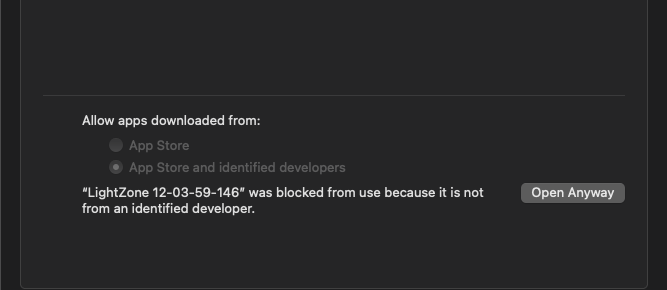
RawTherapee
RawTherapee is a cross-platform photo processing software. It is most probably the best free alternative to Lightroom that is available on the market today.
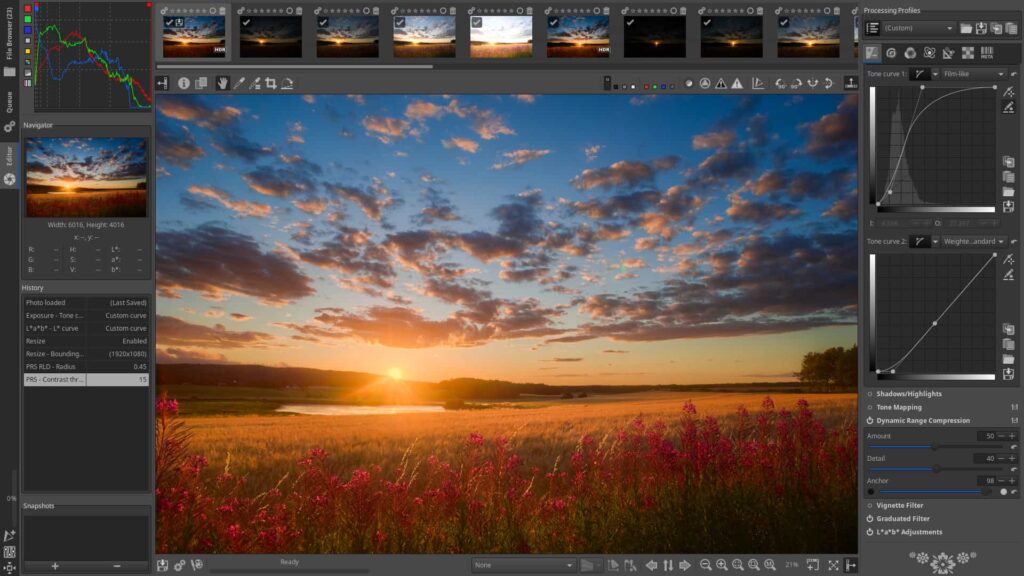
You can view JPEG files and TIFF files from any source, including Sigma’s cameras and other raw file converters.
Reviewing Sigma 56mm f/1.4 Lens | Best Portrait Photography Lens?
And, even if you’re not processing raw files, JPEG and TIFF files can be tweaked with the tools provided in RawTherapee.
RawTherapee also supports non-destructive editing.
This means all the original RAW files and JPEGs you import are not altered and you can go back to the original images any time you want.
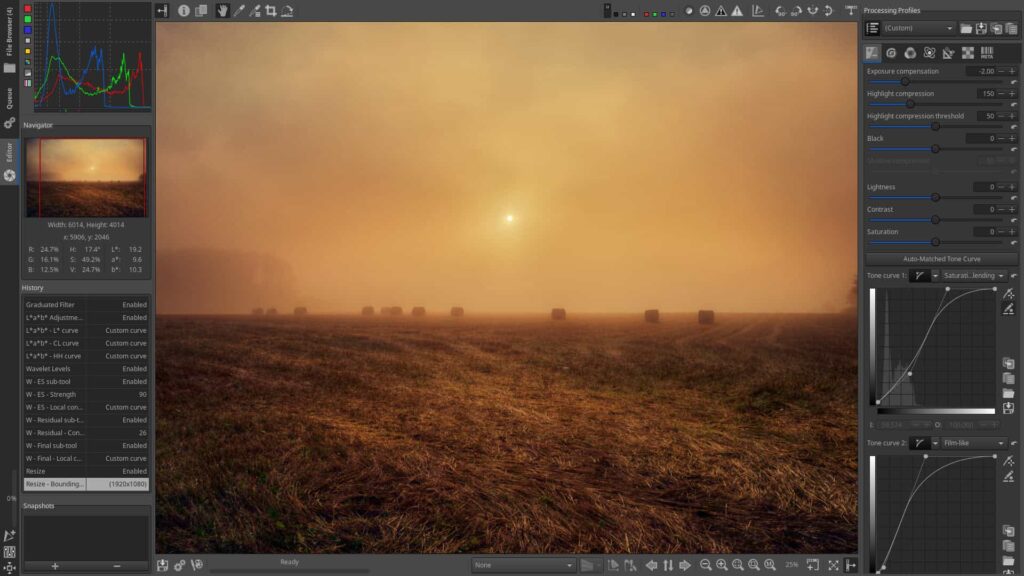
RawTherapee comes with a collection of 32 ‘processing profiles’ that enable users to start with a particular ‘look’,
which can be modified if required. A Custom setting is provided for creating and storing your profiles.
This program has a highly sophisticated image-processing toolkit.
You will find eight preview modes: four background colors, three RGB channels, and luminance.
They help customize the image preview.
There is also an exposure section in the software that takes care of noise reduction and sharpening of the images.
There are also sliders available to control color noise and brightness
While exporting images, RawTherapee gives you the flexibility of choosing the specific types of edits you want to exclude.
In most cases, you will not need this feature, but it’s nice to have it in case the need for it arises someday.
There are a few adjustments you can’t make with the tools on offer, which are more extensive than those provided by most raw file processors.
Things I like about RawTherapee?
- Non-destructive editing
- Various methods of sharpening
- Various methods of noise reduction
- Variety of image editing ways
Some disadvantages of RawTherapee…
- No Photo Management
- Sometimes Lags (only if you’re playing with larger image sizes)
- Not Many features are available
Google Photos
Google Photos is a photo storage app powered by Google. It is supported by Windows, Android, and iOS.
Google Photos does the hard work of backing up and organizing your photos for you.
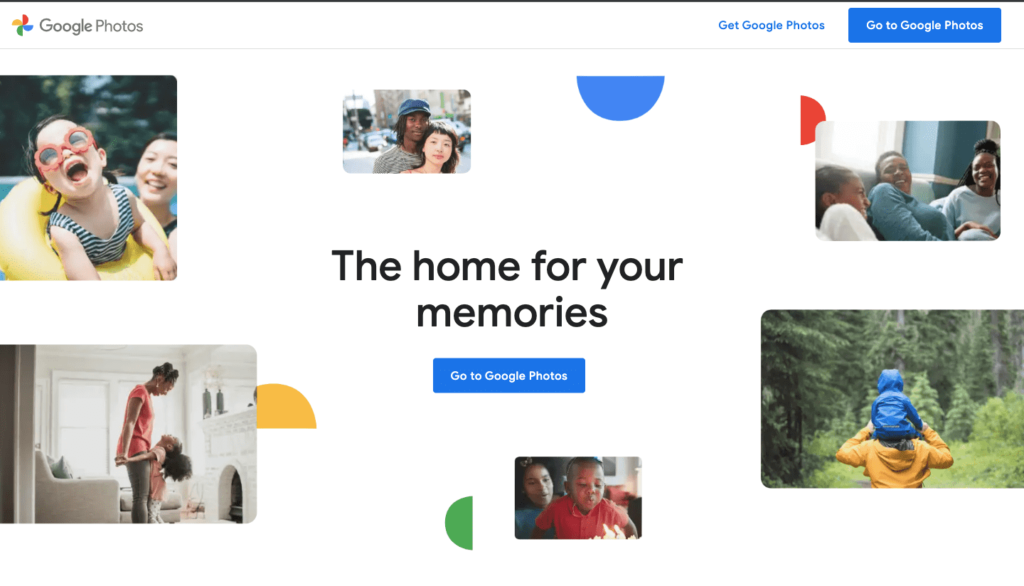
The Auto-awesome tools polish your photos and turn them into albums, GIFs, collages, and more.
Google Photos isn’t the most preferred alternative for Lightroom (I KNOW). It does not have such sharp and in-depth editing tools but it can be used for storage, management, and sorting of pictures.
Google Photos sorts out your images on a different basis and in different folders.
Some of them are done by facial detection. The facial detection feature is the most remarkable.
It groups photos of the same individual with remarkable accuracy. Google goes even further and can detect the same person throughout a lifetime.
Google Photos may not have the editing tools compared to Lightroom but it has decent photo editing and enhancement tools.
You get sliders for Light, Color, and Pop, the first two of which can be expanded with a down arrow to offer more detailed adjustments.
It offers 15GB of free storage (as of 2023*) for your images to be stored and uploaded to the cloud.
The interface is clean, minimal, and pleasing, with thumbnails of your photos organized by date.
Google Photos also has a Multi-device syncing feature. Google Photos immediately backups up your files to the cloud.
Uploading is usually quick for small- to mid-sized files, and once it’s done, you can view or edit your work from your computer or tablet.
or you can easily share with your friends and family member for FREE.
Google Photos automatically organizes files by date and location so it’s easy to browse your collections.
You can also organize the collections manually if you like.
Things I like about Google Photos…
- Clean Interface
- Facial detection
- Free storage
Some disadvantages of Google photos
- Not as many features as Lightroom
- Limited Free storage
Darktable
So this is the real tool that you can use to Edit your RAW Files for Free with more than enough professional tools.

This software contains some simple editing tools like exposure, brightness, and all different types of curves to tweak your images quickly.
also, this software contains some professional tools ( not simple as Lightroom ) like different types of brushes, channel mixers, haze removals, tone equalizers, etc…
you can read the full article on Darktable here.
Conclusion
Lightroom is undoubtedly the best and most preferred by professionals for editing their images.
It is considered a complete package for editing with all its features, storage, organization, and everything.
The Recent updates in Lightroom add new pro presets, Super Resolution upscaling, Apple Silicon M1 support, live view for Nikon tethering, local hue adjustments, a Texture slider, and more.
Lightroom automatically saves your pictures to the cloud and lets you edit them using the same or similar Lightroom interface, whether you’re using your phone, a tablet, or a computer.
The only setback of Lightroom that can be considered is that it is available on a subscription basis.
With the subscription, you get Lightroom on desktop and mobile, Adobe Spark (for creating social graphics, videos, and web pages),
Adobe Portfolio (a website builder), and 1TB of cloud storage (about 20,000 RAW DSLR images or 200,000 JPEGs).
Hence the alternatives mentioned in the article.
All of the lightroom alternatives mentioned in this article are free. They all have their pros and cons but have similarities with Lightroom.
The software or apps mentioned above can be considered free alternatives for Lightroom.
if you are a freelancer or even starting your career as a professional photographer then you can give it a try.
before buying a Lightroom subscription.
so, that’s all from my end, hope you found this article helpful.
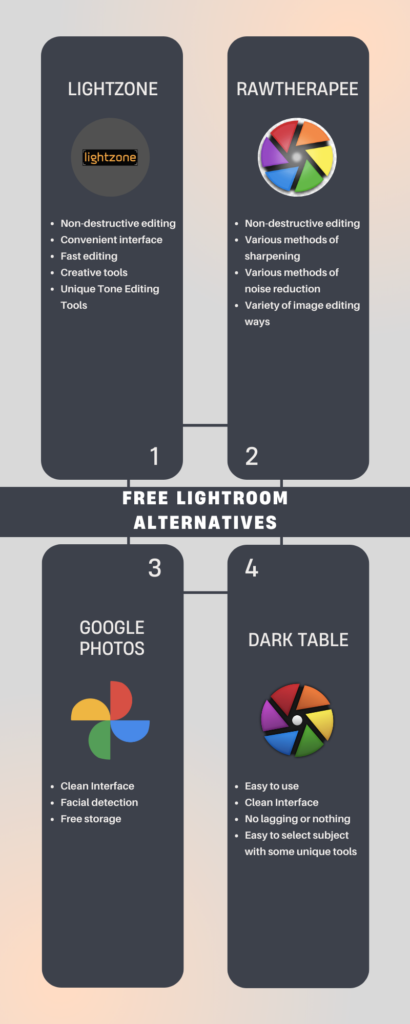
comment below your favorite and go-to editing tools.
Read more
- 27 Great Photography Blogs You Need To Follow In 2023
- 10 Sharp Easy Editing Tips To Make Any Photo Look Professional
- Quick Way To Edit RAW Images for Free Using Snapseed Mobile App
- 7 Crazy Photo Editing Apps You Need To Know To Grow Your Instagram
- 6 Trusted & High Paying Sites to sell photos online in India | Used by Pros
- Apply/Create Presets Using DarkTable Under 1 Min & 40 Sec

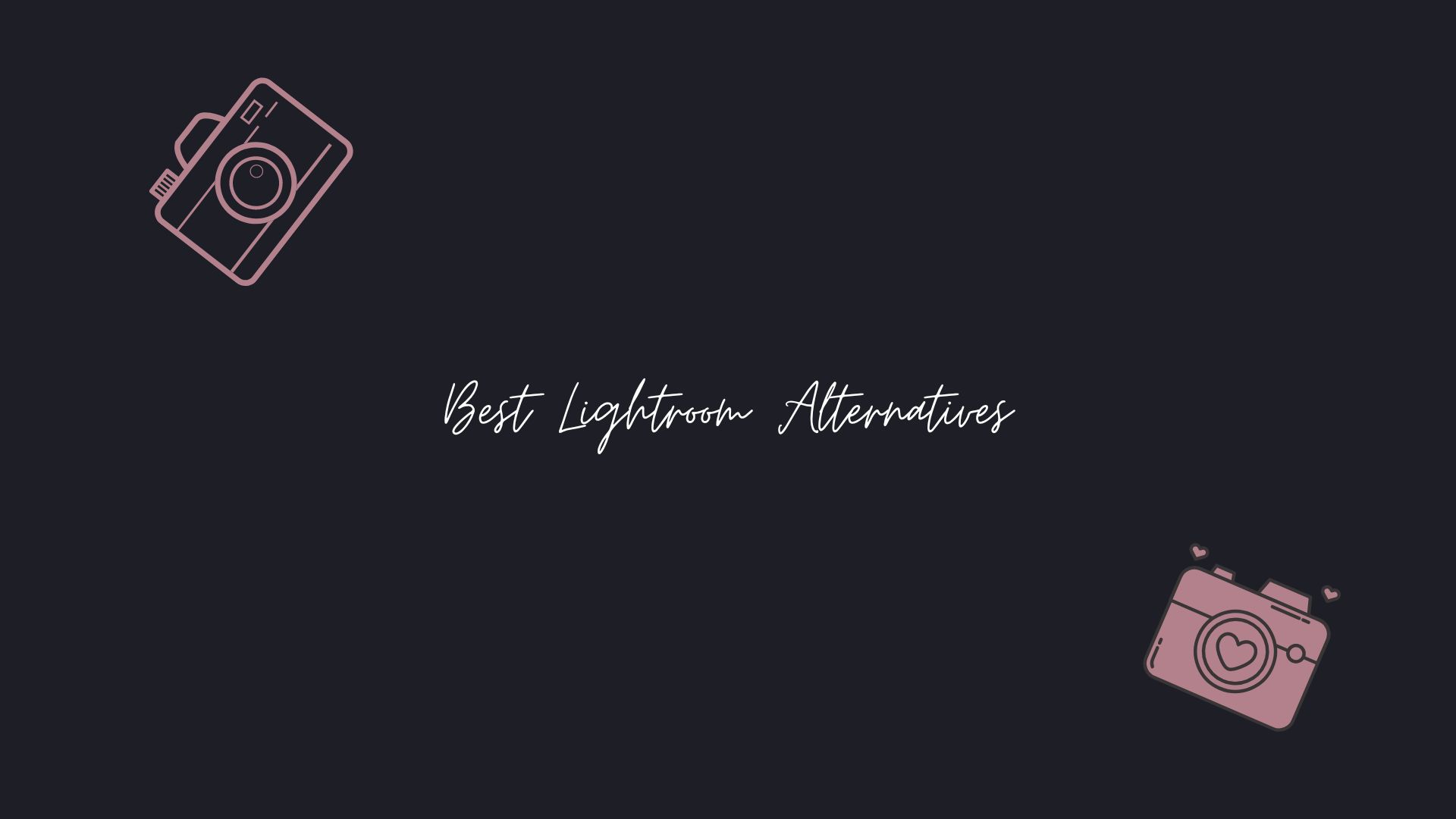
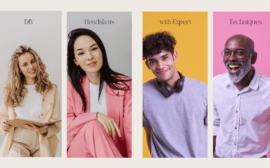



No Comments