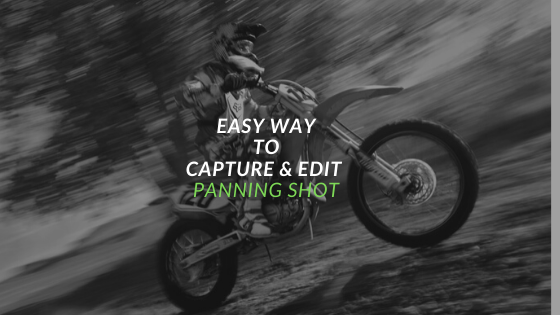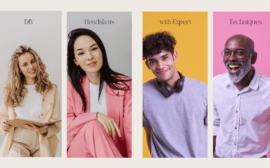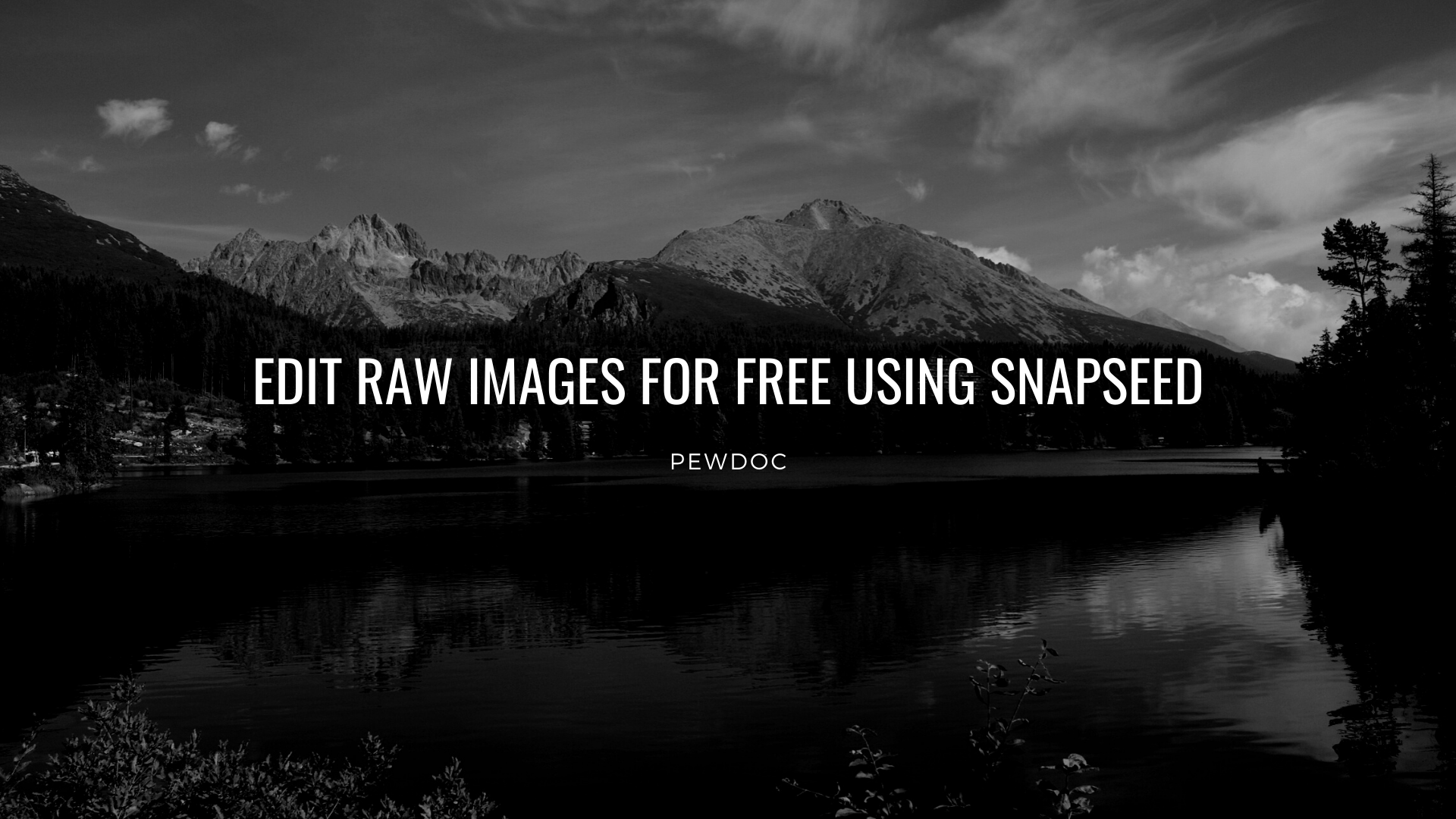Hello there, today I’m here to teach you some cool stuff related to photography.
It’s one of the most intresting types of photography, which you’re going to know and learn within the next 20 minutes, pretty cool right?
I’m talking about how to Capture & Edit Panning Shots with your camera.
If you don’t know anything about Panning shots then don’t worry here are some best examples of panning photography.


Credit: Corel
Crazy shots !!! right?? so without talking more about panning photography, let’s get started…
Easy Way To Capture & Edit Panning Shots
Before we start, let me tell you the basic meaning of panning photography.
so it means a photo that freezes the object in motion.
basically, it’s a creation of slow shutter speed.
A perfect Spanish shot is a shot that captures a moving object on blurred background.
Do better Panning photography
here is the first thing that you need to know before you start shooting good panning shots.
the best mode for panning photography
so if you’re asking me then I personally use Shutter priority mode to capture better panning shots.
I am using Canon ( now Sony ), so I know this mode is available if you’re not using Canon then find the related mode by yourself.
Now, we know the mode which we need to use to capture better panning shots.
so here are some cool tips which you need to remember and apply while you try to capture panning shots.
Tips for better panning shots…
so as I mentioned earlier, panning photography is all about playing with shutter speed.
if you don’t know much more about aperture then it’s fine for now.
but you must have a beginner+ level of knowledge of ISO and shutter speed.
steps to capture panning shots…
I hope you guys are excited and ready to capture your first-ever panning shot.
here are some easy steps which you need to follow…
- Turn On your camera and select aperture priority mode.
- set shutter-speed in-between 1/40 – 1/150th of a second (it actually depends on the light source which you’re getting ).
- find your object and just shoot.
- remember when you find your object always try to move your camera in the same direction as your subject was moving.
- and also try to manage the same speed, yeah it’s a bit hard but if you find the perfect combination then you can create something amazing.
that’s it, yeah that’s all you need to do, to capture panning shots.
But I see many beginners don’t know how to shoot panning images with manual focus.
it’s a little bit hard for an entry-level camera to find the object with auto-focus (especially if it’s not daytime)
so if you own an expensive camera and autofocus is working perfectly then you can use autofocus.
otherwise, you can set autofocus for the very first time and after detecting your object you can set to manual focus.
this little tip helps me a lot when I was trying to do panning photography with my Canon 1300D.
but remember when you’re done with fetching your object just turn off autofocus.
otherwise, you’ll not get the result which we’re talking about.
you can even use a tripod if your hands are not that much steady.
these are the pro tips that you need to know and remember while you’re doing panning photography.
but as you know practice makes a man perfect, it’s not a very easy job.
you need to try try and try a lot to capture better shots, so keep practicing & never give up.
now let’s move to another section, this section is for those who don’t believe in hard work, and want a quick result.
How to create a panning shot
This article is all about Capture & Edit Panning Shots.
in this section, we’ll learn how to create a fake panning shot, which looks like an actual one.
here are some easy steps which I personally follow sometimes to create a fake panning shot.
there are so many applications available for both Android and IOS to create a fake panning shot effect.
but I personally love Picsart to edit my image.
here are some easy steps which you need to follow to create a better panning shot.
- First of all download PicsArt from the Appstore Or Playstore.
- Get one simple image that you want to convert into a panning shot.

- now go to effects -> select motion blur.
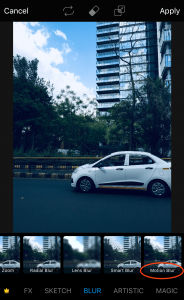
that’s all you need to do guys, now let’s edit our image.
set distance to the 100, and angle to set the direction of your object.
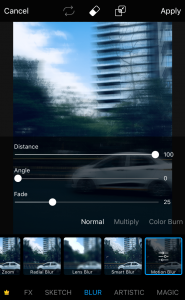
after you select all these stuff, click on the top center button ( erase icon ), to remove not required motion blur editing.

just clear your object, and boom here is the result…

I captured this image using an iPhone, very easy right !!
but if you love photography then this is not the best way to do panning photography.
you just need to go out and try to shoot as many cool panning shots as you want to.
these things help you to capture & create something amazing, and it’s not only for panning shots, so ask yourself before you start.
Related
- Proven Way to earn money as a Photographer
- 27 Great Photography Blogs You Need To Follow In 2024 | Indian Edition
- 6 Trusted & High Paying Sites to sell photos online in India | Used by Pros
- Clicks To Cash: 17 BEST Affiliate Sites For Photographers In 2024
that’s all from my side, hope you guys love my article on Capture & Edit Panning Shots.
have a good day, and keep learning and improving goodbye 🙂