As you know, for Intermediate photographers it’s hard to find some free mobile applications to edit Raw images.
yeah, you can use Lightroom and other paid apps/software.
But First. If you don’t know anything about RAW images and why you need to move on from JPEG to RAW then you need can refer to the below article.
Now, recently I found One Amazing application called Snapseed ( available for Android And IOS 🙂 ) which you can really use to edit your RAW images For FREE.
so now without talking more about this stuff, let’s just learn how we can edit RAW images Using Snapseed for FREE.
How To Edit RAW Photos In Snapseed (under 2 Minutes)
these are three simple steps you need to follow to edit raw photos in snapseed.
- Capture Raw Image
- Download Snapseed
- Update/Edit your Image
now let’s me show you a valid way to do snapseed raw editing in 2 minutes…
Step 1. Capture RAW image
This is the very first step to proceeding further, you need to shoot some Good Images in RAW format.
if you own any DSLR or even Mirrorless camera then go to the camera setting and change the image format to RAW.
you can select RAW + JPEG so you’ll get one RAW and one JPEG copy of your image.
for a better comparison, you can do this.
- Know why RAW format image is better then JPEG
- Why Shooting in RAW is Essential for Serious Photographers
Step 2. Download Snapseed
This is the second point which you need to perform ( most important ).
if you’re an Android user then you can download snapseed from here, or if you’re an IOS user then you can download it from here.
Step 3. Edit your Image
This is the final step that you need to perform to edit RAW images using Snapseed.
just load your RAW file on snapseed and wait for some time.
For the Android user, if you’re not able to load a RAW file from the gallery then just open the image directly into snapseed.
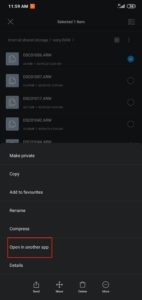
as you know RAW finds contain all the details so It contains more size so it may take some good time to load the image.
once you upload your image you’ll see this kind of UI.

as you can see there is a RAW symbol available at the left bottom, that verifies it’s a RAW image.
after a successful RAW image upload, you can start editing.
you’ll get these options to edit your RAW image directly.
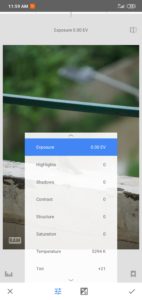
as you see, you can play with Exposure, Highlights, Shadows, Contrast, Structure, Saturation, Temperature, and Tint.
you can even set up a diffrent white balance as your requirement.
If you want to edit your images as you’re editing your JPEG using Snapseed then just go back and edit.
to edit again In RAW format you can choose an option called Develop.
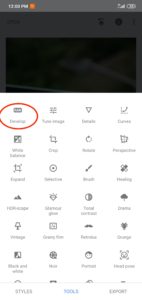
as you can see it’s very easy and simple to edit RAW images on snapseed for FREE.
More things you can do With Snapseed
If you’re an intermediate photographer and want to explore how to Edit RAW images then you can use snapseed.
once you gain some real experience then you can move on to Lightroom for mobile and PC, as you know it’s a paid option we’ve.
If you know of any alternative application to edit RAW images for FREE then comment below and let us know.
Thank you, and have a good day.
PS: if you’re not able to load images from snapseed then just make sure you’ve given permission to access your images.
to resolve this snapseed can’t allow load image, go to application settings and give permission to access your photos.
so you can easily load the image and create double exposure images using snapseed.
Read more
- Vanishing Points in Photography | Composition Tips To Get Bangers
- What is a One Point Perspective In Photography? & How To Apply It
- 7 Proven & Unique Ways to Earn As a Photographer In India
- 27 Great Photography Blogs You Need To Follow In 2024 | Indian Edition
- 71+ Nature Photography quotes & Caption for Photographers (With Images)
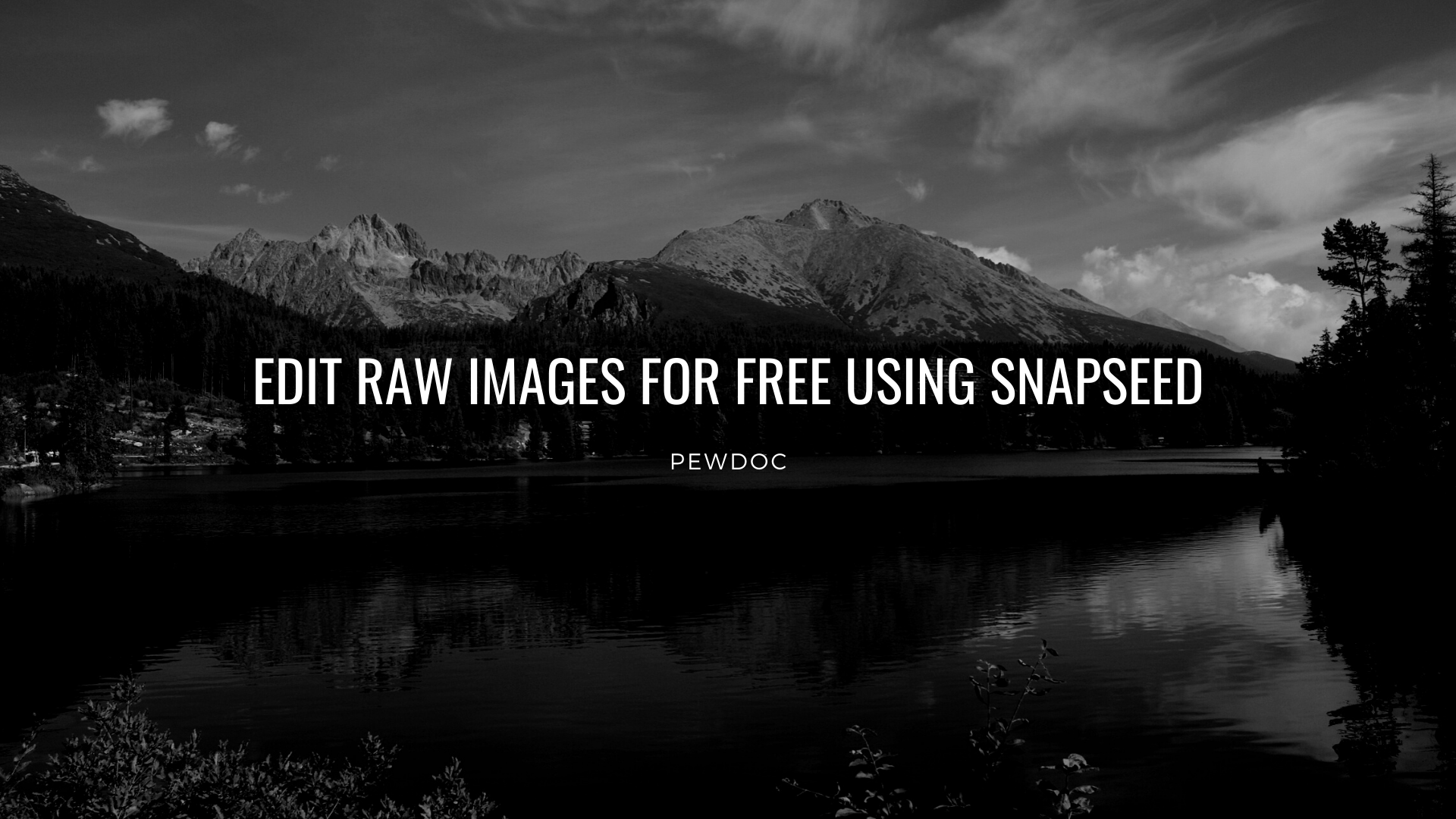
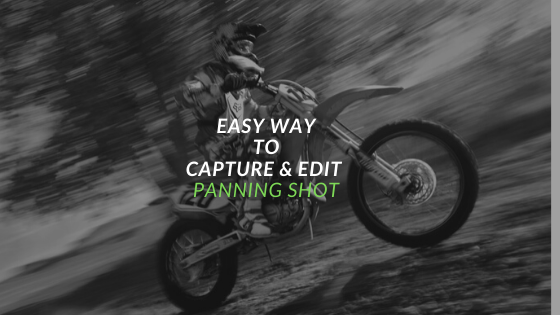


 FREE Guide Revealed!
FREE Guide Revealed! Don't Miss Out The Opportunity To Earn as Photographer in this year :)
Don't Miss Out The Opportunity To Earn as Photographer in this year :)
Hello. I use Snapseed on my iPad pro, and shoot primarily with the Sony a7RIV in RAW. When I import my photos into Snapseed, I do see the image on the screen, but the image is not full screen, and no RAW icon is at the bottom left. In the preview, it is indicated the the file is RAW, but once the image is open and on the screen, the file size is a tiny 1.7 mp. When editing, not all the RAW tools (like exposure) show up, and not all the tools that do show up function. I know that Snapseed now has tools to process RAW files, but why aren’t they showing up in my app? I checked to see if there was another version of Snapseed available, but this does not seem to be the case. Please advise! Thank you!
Hello Karen, Hope you’re doing good.
As far as I know, Snapseed hasn’t been updated in years and I’m pretty sure that’s the main reason behind your issue. but FYI somehow RAW image editing is working fine for me (I’m using iPhone 11 ), so you can use your smartphone and give it a try. and as you know snapseed just creates a low res JPEG preview instead of an original RAW file without any warning so if you’re doing professional work then you better choose lightroom over snapseed.