If you’re in love with your DSLR cameras then It’s quite hard to move on from an existing DSLR to a Mirrorless camera when you have enough money to upgrade.
So As you know recently I Purchased a new Mirrorless camera and moved from Canon 1300D to the Sony Alpha series ( Sony Alpha 6000 ).
Firstly It’s very frustrating and hard to understand the default settings.
I’m not even able to find default information like where to update ISO, shutter speed, how to capture continuous images, etc…
But wait, I’ve been using that camera for the last 14-15 days, and I must say It has much better camera settings than a DSLR camera.
Also, the camera button positions are way better than any intermediate Canon/Nikon DSLR camera.
There are so many new features and functionality that I learned throughout the day.
So today, In this article I’m going to share some important and required camera settings of a Mirrorless camera.
If you have purchased a mirrorless camera recently then you need to understand your camera settings first and you need to understand how it actually works before you start capturing.
Now without talking more about it, let’s get started…
Understanding New Camera settings of Mirrorless camera

As of now if you’re asking me then I know the only camera settings to shoot manually using this new mirrorless camera.
And it’s very hard to shoot a manual for the very first time especially if you’re a beginner.
But I’ve been capturing images using DSLR cameras for the last 3-4 years so I know each setting and which one to apply and how much for better results.
In this article, I’m going to share how to use the manual mode settings of a mirrorless camera.
Remember to use Manual Mode
After turning on your camera, the first thing you need to do is remove that Lens cap and choose manual mode using the Mode dial.

If you’re using a Sony Mirrorless camera then you’ll get an electric viewfinder.
And that’s the most interesting and useful part of every single mirrorless camera.
So basically this viewfinder helps you to see things that you’re seeing with the 3-inch LCD screen.
There is one sensor available in that viewfinder so when you try to see through that viewfinder then the LCD screen will be turned off automatically.
And vice versa the same thing happens when you see through the LCD screen.
Now you’re ready to rock and roll with your manual mode.
What to Do After Selecting Manual Mode, Understanding the Display
Now you’re one step ahead of learning the Camera settings of the Mirrorless camera.
If you’re totally beginner then don’t worry, we’ve almost covered every single feature with separate In-depth articles.

This is the default ( or almost the same ) display you’ll get when you buy any Sony Mirrorless camera.
I own only a Sony Camera so I don’t have enough knowledge of Canon or Nikon mirrorless cameras.
If you found something different then please comment below and let me know.
Screens you’ll get
So once you’re fully switched to manual mode, you’ll get a total of three different types of screens.
All the screens contain their functionality which you can use in different conditions.
You can change the main feature of every screen using the dial (no more button clicks to move from ISO 100 to ISO 64000 or more).
For your Information, Each Screen works the same way but it’ll help you to see the setting differently which you’re currently using.
1. Works with Exposure
This is the first screen you’ll get when you switch to manual mode.
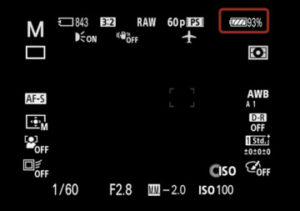
as you can see you can view things through that 3-inch LCD screen using this mode ( more battery power will be used ).
As you can see you can view things through that 3-inch LCD screen using this mode ( more battery power will be used ).
This mode helps you to set exposure in no time.
Just turn the dial and you’ll get different exposure settings.
This screen gives the main priority to Exposure settings, you can change ISO, and aperture easily using tapping on some buttons.
Here are some useful resources if you don’t know the proper meaning of Exposure and how to capture better images using exposure settings.
- What is Long Exposure and how to use it with your Smartphone
- Capture time-long Exposure without ND filters
2. Works with ISO + Exposure
This is the screen that helps you to save more battery life compared to other screens.
If you select this screen then you’ll not get any live view on the LCD screen, you just need to see the outcome through the viewfinder.

This is a down point for the newbie photographer to change the camera setting by seeing the viewfinder.
But this screen helps you to watch out for almost every single required setting which you’re going to use while shooting the manual.
From Aperture, ISO, Shutter-speed to which Type of Images you’re storing ( RAW or JPEG, etc… )
How to Use ISO and shutter speed
3. The Combo: Works with Exposure + Aperture
This is Last but not least camera settings or theme you’ll get to shoot manually using your Mirrorless camera.
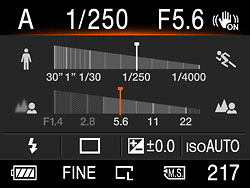
As you can see this screen helps you to take easy control of exposure and Aperture.
You can set the aperture and exposure by changing the dial quickly.
So there is no special screen that helps you to capture better images.
You can choose the screen as per your requirements.
To change the screens you can tap Up and Down the speed dial, and start shooting.
So that’s all about the Camera settings of a Mirrorless camera, which you can use and capture something amazing.
As I already said you can select anything with any screen with manual mode, but it takes some good practice.
May you like
- Tips to capture sharp photos | 4 ways to get clear images using Photoshop
- Headshot Photography: Easy Headshot Photography Tips To Remember
- Know & Master Low key photography | With Examples | Quick Guide
Let me know your camera setting to shoot awesome shots in the comment section.
Thank you for reaching out, have a good day 🙂

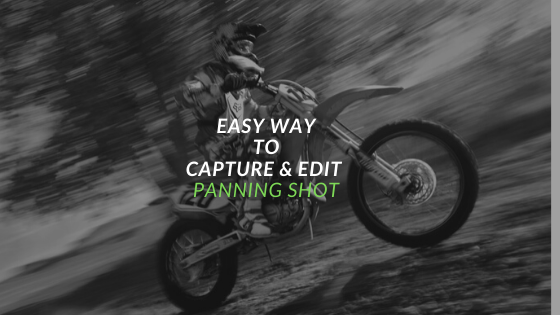


 FREE Guide Revealed!
FREE Guide Revealed! Don't Miss Out The Opportunity To Earn as Photographer in this year :)
Don't Miss Out The Opportunity To Earn as Photographer in this year :)