There are a lot of apps available on the App Store or Play Store today for almost every one of your needs.
Canva provides some tools that are well-known for graphic design and sometimes even editing photographs.
It is a graphic design platform that focuses on creating beautiful designs easily and with just a few clicks, whether for a social media post or a presentation.
This app offers a wide variety of templates, stock photos, graphics, and fonts to help users create visually appealing designs easily, even if they don’t have much graphic design experience.
These Canva Tools can be used by anybody ranging from individuals to businesses as it has a vast library of templates that can cater to almost every need.
You can even customize the template according to your needs, Canva offers a wide range of fonts, colors, text, and graphic elements.
It also allows you to collaborate on a design project with your colleagues making it ideal for team or group projects.
We can say that Canva is a versatile and user-friendly tool that empowers individuals and businesses to create stunning graphic designs easily.
Canva Tools to Elevate Your Designs (AI Tools Included)
Now let us discuss some tools or features present in Canva that help us efficiently start designing in Canva.
Color Change Using The Color Wheel
The color wheel is a feature that can be used to adjust or even customize the colors that can be used in designs.
It is quite easy to use you just have to select the design that you want to edit, then click on the element that you want to change the color of and this will bring up the editing options for the same element.

In the edit options, you will see the color wheel, which you can click on to drag the cursor around the wheel to select different colors.
You can even use this to adjust the saturation or even the brightness of the color.
Once you have chosen the desired colour it will be updated in the design. The same process can be repeated for various elements.
Magic Eraser
Sometimes while capturing the images you can capture certain unwanted objects that have to be removed later.
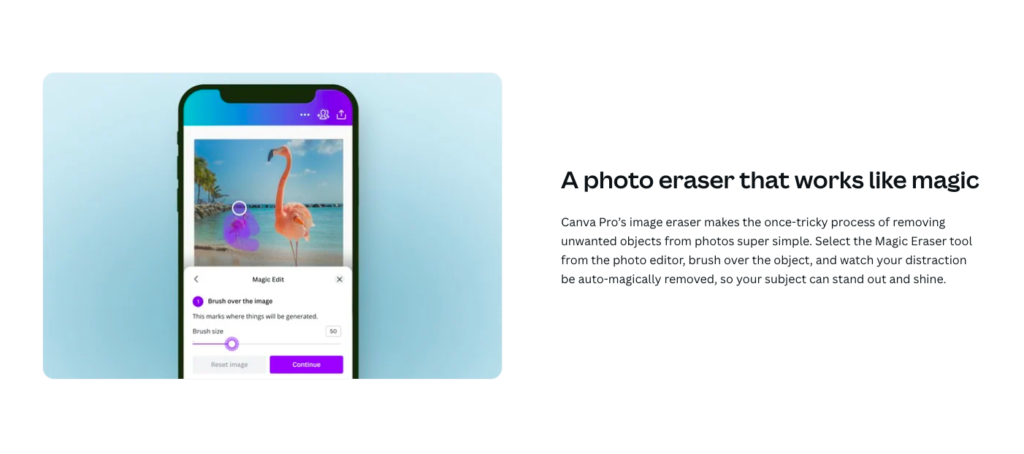
The Magic Eraser Canva tool allows you to remove the backgrounds from your designs or images.
You can upload the images to Canva and then select to edit further.
If you look in the editing options under the ‘Effects’ tab you will see a ‘Background Remover tool’ which needs to be activated in order to activate the magic eraser tool.
You simply need to click on the background area that you want to remove and then Canva will intelligently remove the background or any unwanted element with just a click of the mouse.
You can even adjust the tolerance level using the slider in the ‘Background Remover panel’.
Moving the right of the panel to the tolerance level and moving it to the left decreases the same.
Later you need to paint over the unwanted objects and let the Magic eraser do the scrubbing.
Magic Edit
Magic edit can literally said to be magic with just a few clicks you can transform one object into another subject.
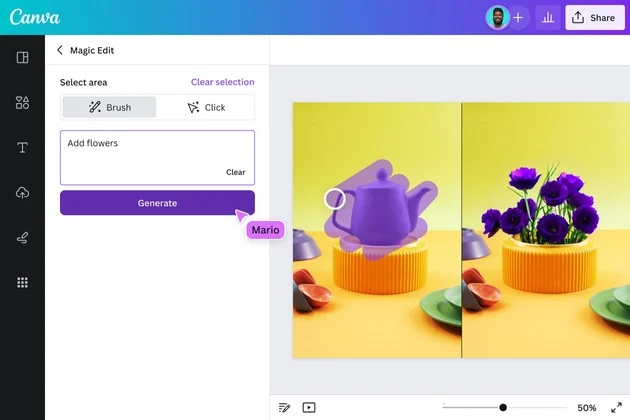
This tool can be said to be something you never knew you needed.
For this canva tool to work you can just select or highlight the element that you want to change and then prompt Canva to change to the element you want to be changed to.
You can use this tool to change the background, customize certain elements, and even change the clothes that your model is wearing.
This tool can be fun to experiment with and make your imagination into reality with just a few clicks.
This can be especially beneficial mainly in the marketing and design industry as it can easily change the elements and adapt images from various locations.
Magic Grab
Magic Grab is a tool that can easily extract the elements from the images in just a few seconds.
The magic grab icon is represented by a wand icon or other similar symbol, on which you can click to activate the magic grab icon.
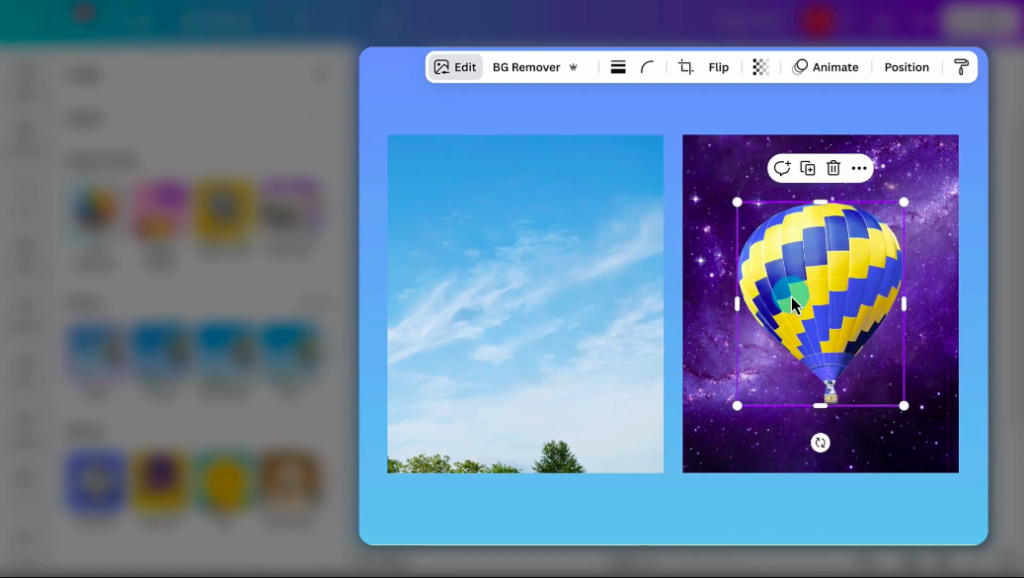
After activating the same you will be able to see a slider to adjust the sensitivity. Moving the slider towards the right makes it more sensitive and moving towards the left makes it less sensitive.
Magic Grab even allows you to move and resize the subject in any picture.
There is a similar tool known as ‘Grab Text’ whose function is the same as Magic Grab just in the case of the text.
Magic Write
Magic Write is one of Canva’s most talked-about features. It is an AI writing tool built in Canva.

This tool makes it much easier to generate written content directly in Canva rather than copying or pasting from other sources.
It can be used to create content for social media, blogs, presentations, etc.
The magic write feature can help get you out of the writing slump and help you get back into form for creating the content.
In spite of spending your valuable time deciding what caption to use for your social media posts, you can choose to let the AI do it and save a whole lot of your time.
Magic Design
Canva can sometimes prove to be difficult as there are a lot of choices present for the design and it can be overwhelming to choose and customize the texts, images, and templates according to your needs.
But this magic design feature uses AI to get the templates or designs with just a picture or even a text query.

You can even use this AI to choose a more specific media type such as Instagram posts, templates, and many more…
Instant Presentation
You can use the magic design feature to create a presentation almost instantly.
All you need to do is give a text prompt in order to create a presentation in just a few seconds.
You will still have to fill a few gaps to make a complete presentation it just provides you with a kind of first draft.

It might not provide you with a full-fledged presentation but it can give you a quite good start to work with if not something else.
This is quite a good feature if you ask me if you make a lot of presentations in your line of work.
Beat sync
You will notice that while you watch the trends on Instagram or any other videos you can notice that the visuals are always synced with the beats which engages more and more audience.

But syncing the beats can prove to be a meticulous task and can involve a lot of tweaking of the audio as well as the visual clips more than once.
The feature Beat sync uses AI to harmonize and arrange the video and audio in just a matter of seconds.
This allows even an amateur video editor to stock together and add an audio track. You can even match the video to the rhythm of the music and even lengthen or shorten the audio.
Magic Animate
Animations have been used for a long period with PowerPoint.
However, with AI integration, it can set animations for almost every object that can make them fit together the best.

It can give you 2 to 3 best options to choose from ranging from the speed and even the positioning.
This can completely change the way that you make the presentation and can up your game.
Magic Expand
The magic expand feature is the one that can extend the borders of your image quite effortlessly.
Sometimes the borders of the image can be the thing that makes your image seem uneven and imbalanced.

There can be a lack of precision in this feature that is balanced out by making the background blurry.
While using this feature you should avoid expanding about the areas having hands and faces as they can be warped by this feature.
Magic switch
The struggle to resize or change the dimensions is never ending but the magic switch solves this very issue.
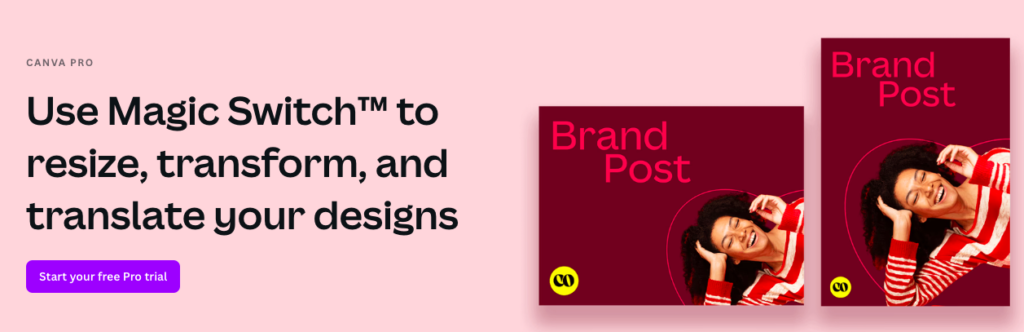
This feature can automatically change the size of the image by resizing each element of the image making it effortless.
You can use this feature to use the content from one platform to another such as you can use a presentation into a series of Instagram posts.
Canva Translate
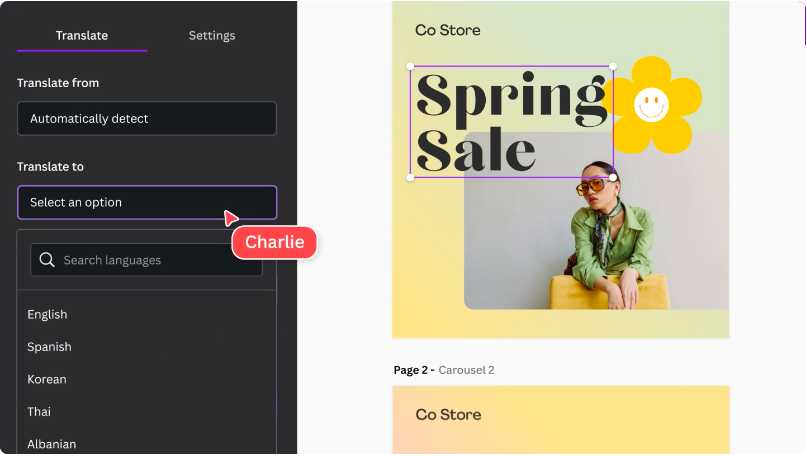
The Canva translate feature can prove to be highly functional in a lot of different ways.
Using the translate feature you can translate all your content into different languages, 134 to be exact.
You can use many different software or websites to translate the content but still, the one built-in canvas can prove to be more efficient than the others.
This translation tool can prove to be a time saver. After translating it can even adjust the size of the text to suit the design the best.
Translate tools can be used in combination with almost and make it a lot more efficient.
FAQ(s) About Canva AI Tools to Elevate Your Designs
Some frequently asked questions about Canva and its tools are answered below.
Can the multimedia content be integrated from external sources into Canva?
Yes, it is extremely easy to import and export the content from and into Canva.
You can inquire about the process of embedding the content from various platforms such as photo-sharing websites, design software, or any other external sources in the Canva assignments or templates.
How does Canva use AI to personalize the edits and the recommendations provided to the user?
Canva uses AI algorithms to help them analyze user preferences as well as behaviors in order to provide them with personalized recommendations for templates, captions, edits, and various other suggestions.
Does Canva offer AI-powered features for editing and content creation?
There are various AI-powered features that can be used for editing as well as content creation such as automated video editing, motion graphics generation, or video enhancement features.
These AI-powered features can make the work more efficient as well as a whole lot easier.
Is there privacy for data in Canva while utilizing AI-powered features in Canva?
There are a lot of users who are concerned about privacy as well as data security while using AI algorithms or importing images or data in Canva.
In such a case you may want to read Canva’s policy on protecting user data and ensuring privacy all the while leveraging the AI technology in the software.
Does Canva offer an AI generator feature?
Yes, Canva offers an AI image generator feature, it is known as Stable Diffusion.
This is used to power the magic media tool. The magic media tool can create an image if you just describe the image in just a few words.
Conclusion
Canva is one of the famous apps for the creation and designing of templates, presentations, posters, and many more.
It has several features, some of which are mentioned in the article above which use cutting-edge technologies such as AI to change the way create the design.
Canva not only has normal editing tools but also has various tools that are in collaboration with artificial intelligence.
All these features make the process of creation seem like a piece of cake in comparison to the other apps and software in the market.
Canva has features that can suggest various layouts, customize designs, enhance images, and many others.
It is one of the few apps that keeps up with all the trends and with all the advancements in the industry of video or photo editing and content creation.
The features available in Canva including whether it is AI-powered, or others are designed to streamline the workflow of the creators.
It is one of the go-to solutions for individuals, creators, and businesses in order to communicate visually.
I hope you liked this article on some awesome AI-based Canva Tools with in-depth review.
Feel free to share it with your friends & on social media, Have a good day.
Read more
- *FREE* Lightroom Alternative To Edit Raw Photos | DarkTable
- Luminar Mobile: AI-Based Crazy Photo Editing Application
- 10 Trusted & High Paying Sites To Sell Photos Online (2024)
- 10 Sharp & Easy Editing Tips To Make Any Photo Look Professional
- Important photo editing tips for every photographer | photo editing guide




 FREE Guide Revealed!
FREE Guide Revealed! Don't Miss Out The Opportunity To Earn as Photographer in this year :)
Don't Miss Out The Opportunity To Earn as Photographer in this year :)