As you know, Recently We Published one Article On Lightroom Alternative To Edit Raw Photos For Free Using DarkTable.
So Today I’m Using this Software and using it In-depth to edit images using Masks.
As you know Darktable is one Good Alternative which you can try to edit your RAW Files for FREE as a photographer.
so if you want to save some money on editing tools then you can try DakTable for once.
After editing RAW files using Darktable, I found this software a pretty good alternative to Lightroom.
But if you’re familiar with Lightroom then the UI/UX of DarkTable is a bit different.
you need to practice enough by editing more images using this software to get used to it.
and to edit your images like a PRO, you can use some amazing tools like Masks for FREE using the darkTable.
So today I’m talking about Masks In DarkTable, which helps you to make your subject look much more attractive.
Simple Way To Apply Masks In DarkTable
If you don’t know anything about DarkTable then here is a small intro to this awesome tool.
Basically, DarkTable is a Free version of Adobe LightRoom.
compare to (paid version) LightRoom This tool helps you to edit your RAW files for free.
If you don’t know anything about DarkTable or even if you want to know all the capabilities of darkTable then you need to read this article…
now I’m assuming that you know something about darkTable.
so let’s understand about masks & how we can easily apply masks in Darktable.
Basically, Masks help you to change/edit some portion of your images by selecting a specific area in the image.
so if you want to change the color of the sky from warm to cold then using a mask you can select the sky and apply the color.
now let’s understand some simple ways to apply masks in darkTable…
How To Apply Masks
Here are some simple steps which you can follow to apply Masks in DarkTable.
- Go to DarkRoom Tab
- select any filter which you want to apply using a mask ( here I’m using Basic Adjustments )
- now select that pen icon
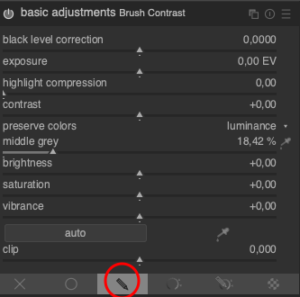
After clicking on that particular mask you’ll see some different types of masks.
Types Of Masks Available In DarkTable
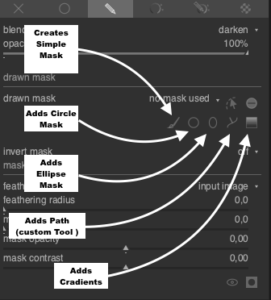
so as you can see, you’ll get a total of 5 different types of Masks in DarkTable for FREE.
1. Simple Mask
This Mask helps you to create a simple mask by applying a brush.
so basically you can select this mask and use your mouse pointer to draw a mask as per your requirement.
2. Circle Mask
Mask with the shape of a circle.
3. Ellipse Mask
Mask with the shape of an Ellipse.
4. Path Mask
Basically, this mask works the same as a simple mask but here you need to create a path.
like if you want to create a mask of a square shape then click first to start creating a path then drag 90 degrees down to create the first line and so on…
like this one…

to cut/finish the mask use the right-click of your mouse pad ( I’m using a mac version so double tap on the trackpad is working fine for me ).
5. Gradient Mask
This is the last but not the least mask type.
you can use this mask to create a gradient effect.
If you want to know more in-depth about Mask then please follow this awesome tutorial series.
Apply Existing Mask to Diffrent Images using DarkTable
This little hack helps me a lot to edit my images quickly.
For example, if you’re editing an image that contains your main object then you can create one mask and apply that one mask with other tools.
like if you’ve created a mask to boost exposure for your object then you can use that same mask to add/remove contrast from that particular mask.
as you can see just select the mask option and use the existing one, which you’ve already created.
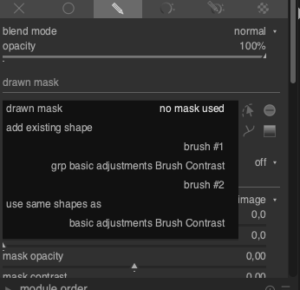
you can even select the opacity of that particular mask so at the end you can control your mask edits.
May you like
- Ways to make money using your photography skills
- 7 Best Short Video Apps To Edit Your Videos Like A Pro
- Crazy Photo Editing Apps You Need To Know To Grow Your Instagram
So, that’s all for today, hope you guys like this quick article on Masks available in DarkTable.
and learned something new and interesting today.
Tell me your favorite masks and why you love them in the comment section below, if you’re a DarkTable User.
thank you have a good day 😀
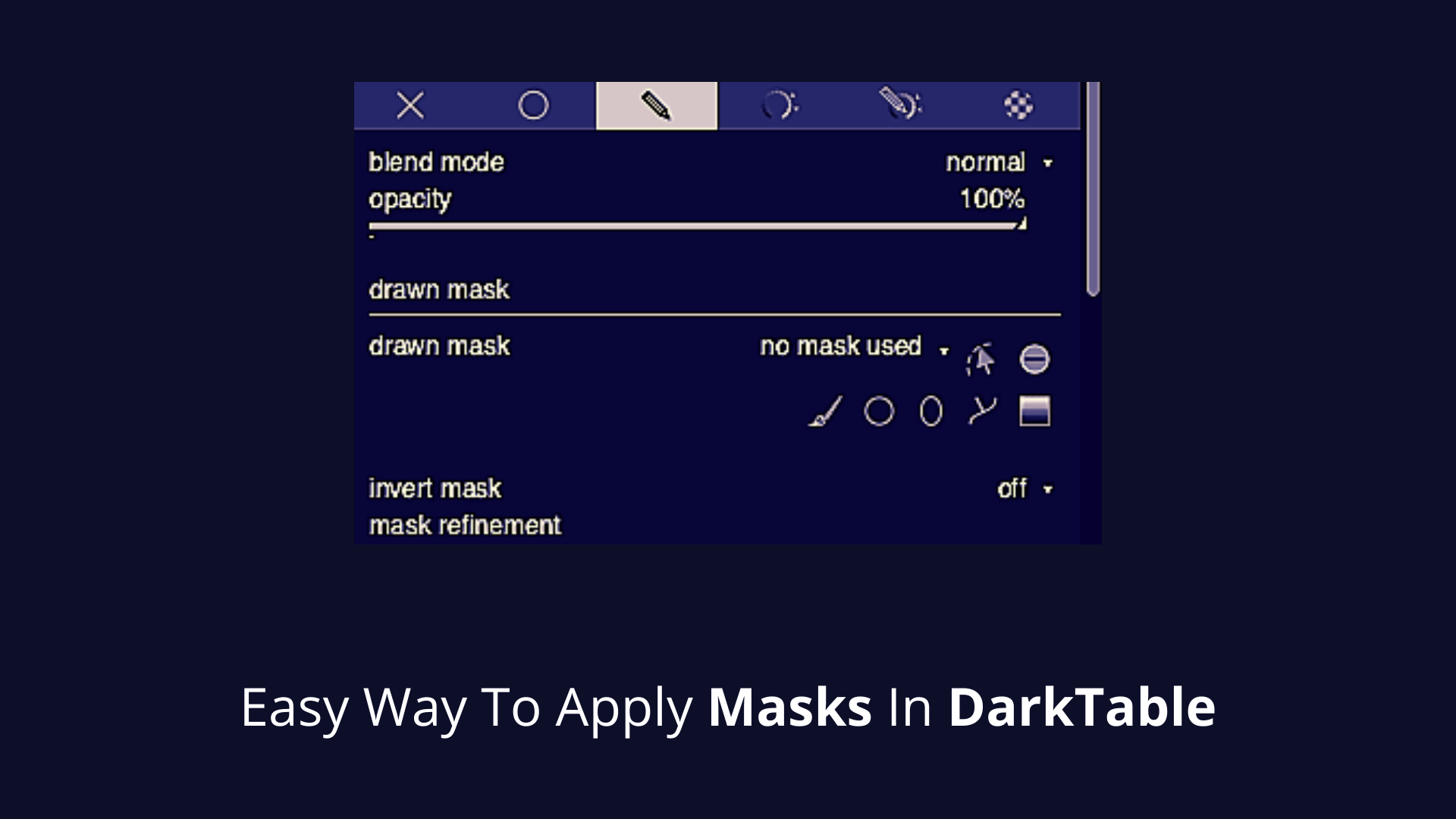

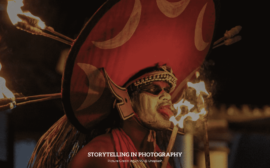
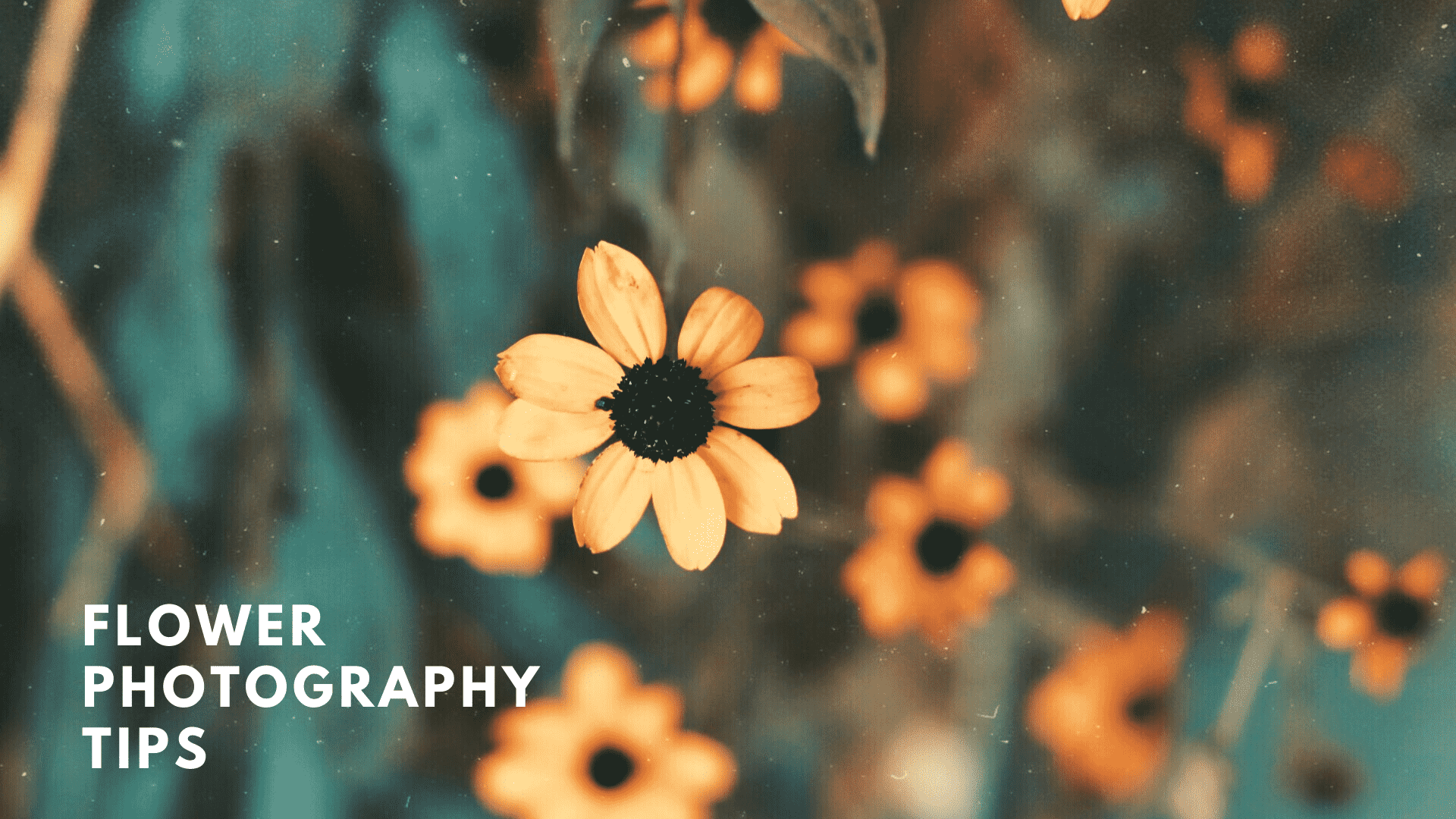
 FREE Guide Revealed!
FREE Guide Revealed! Don't Miss Out The Opportunity To Earn as Photographer in this year :)
Don't Miss Out The Opportunity To Earn as Photographer in this year :)
I have read most of Article, but blog post is different. you have written in unique way.
Nice Post about Easy Way To Apply Masks In DarkTable!