Did you ever see a little graph ( so-called histogram ) when you’re capturing images with your DSLR camera?
Or even editing your images using Lightroom or any other software and mobile application?
The last day, I saw that graph on my camera, and I was very curious to know more about it, so I just searched on Google “Learn histogram”.
I found many PRO blogs which are not easy for me to understand, so after watching some YouTube videos and reading a ton of texts.
I finally understand how the histogram works and why every photographer needs to know about it.
So, I decided to write a simple article which helps the intermediate photographer to learn histograms within a small amount of time.
In this article, you’ll learn some important things about histograms, like what a histogram is to begin with.
Also, why using a histogram is important while editing your images?
Also, answering some simple questions like do histograms help you to capture better images?
This article is an all-in-one kind of guide for all the histogram lovers who want to know more about the histogram.
Or the ones who know nothing about histograms and want to learn about it.
So, without talking more about it, let’s get started…
How To Read And Learn Histogram?
So here is the first question…
What is a histogram in photography?
It’s just a tool that helps you and also gives you more information about the image which you capture.
To get more information from your image, make sure you’re shooting in RAW.
Using correct picture quality and histogram, you’ll notice the effect that it will make your image look great & dynamic.
It’s a kind of guide that shows you NoT (number of tones) in your images from black to white ( from left to right ), 0 to 100% brightness.
Ways to see histogram while shooting
Now that you know the basic meaning of histogram, so let’s learn some ways to use it in your photography.
If you own a DSLR camera, then you must know how to use your DSLR camera.
Just see some images which you captured, and you’ll see something like this…
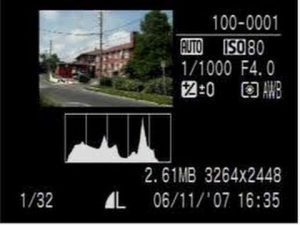
Select playback mode to see all things together.
So, here, the little graph visible next to the image is called a histogram.
This graph shows information on the main three colours: Red, Green, and Blue.
Using the histogram, you can easily check whether your image is overexposed or underexposed.
So, my suggestion is to set your image view gallery in a way that it shows histogram + image.
This feature comes within every single DSLR camera.
Use photo editing software…
If you don’t own a DSLR camera or are somehow not able to see histograms on your DSLR camera, then just use some editing software like Lightroom ( paid ) & RawTherapee ( FREE ). (there are many more available in the market…)
This software helps you to edit your image more easily.
How do I know if my histogram is good or not?
In short…
What is a Good Histogram: A histogram which shows more tones in the middle part of the graph.
The best histogram is the one that shows a balanced shot (containing all the good RGB colour combinations) with a good amount of tones and not so-high and so-low exposed shots.
So, if your graph contains a good amount of tones in the centre, then it’s very nicely captured, and you can even edit it easily.
It works very easily if you capture images using RAW.
Words from my side…
Honestly, I am not a big fan of histograms because I’m not that kind of PRO photographer, so sometimes I use them, but not every single time.
So, if you’re not a professional photographer, then it’s ok to not use it when you’re capturing images, that’s your choice.
it helps you to learn and gain more knowledge about photography, that’s for sure.
Related
. I hope you guys enjoyed this article and learned something new from it. Have a good day 🙂
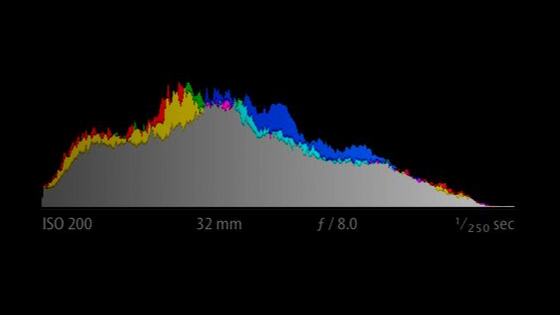

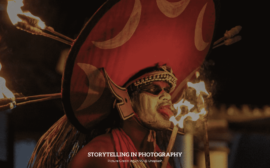
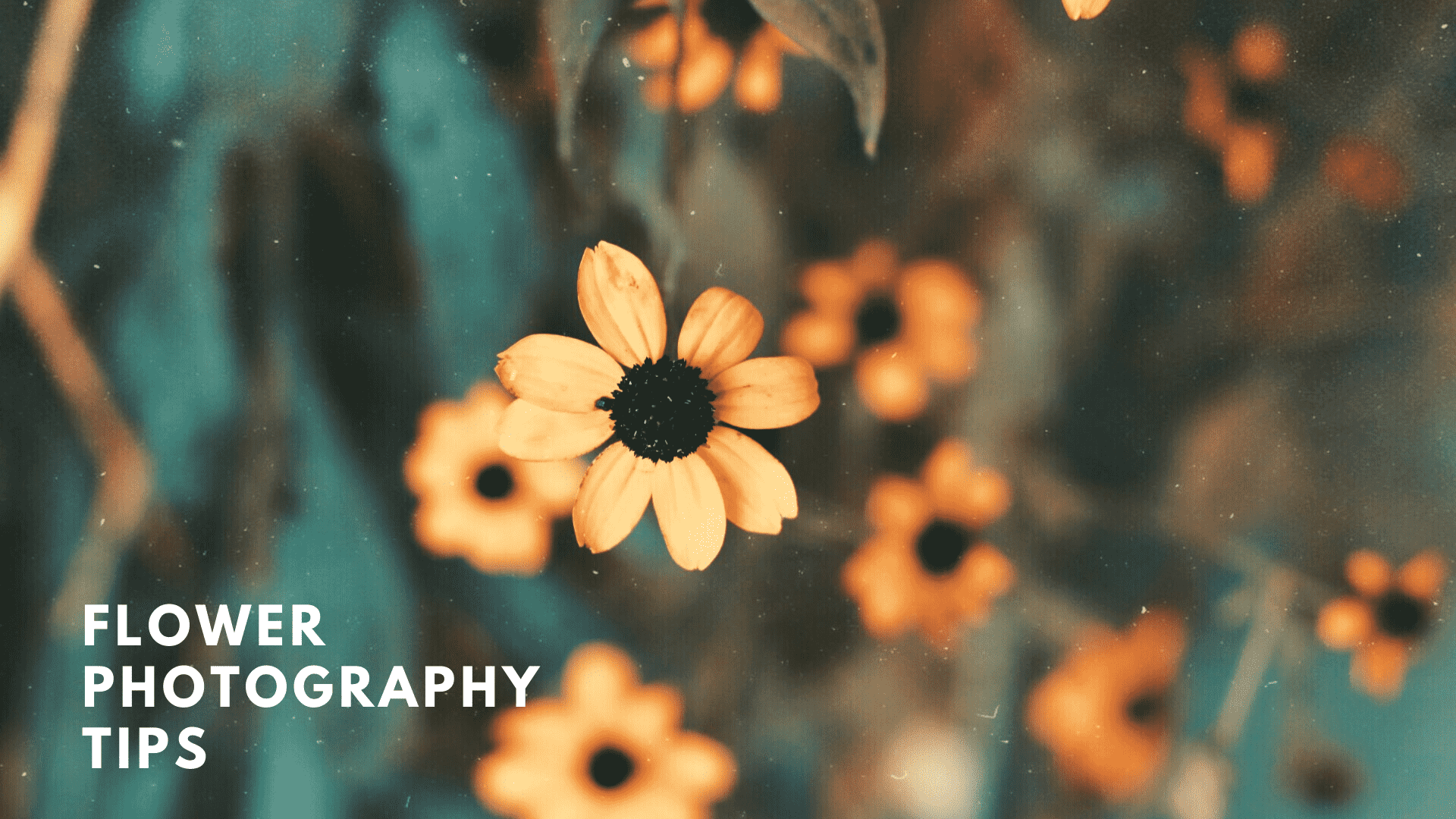
 FREE Guide Revealed!
FREE Guide Revealed! Don't Miss Out The Opportunity To Earn as Photographer in this year :)
Don't Miss Out The Opportunity To Earn as Photographer in this year :)